HOW TO SUBMIT A REALLOCATION REQUEST
When do I submit a reallocation request?
Whenever your organization needs to reallocate funds that have been awarded by the Student Government Association Finance Committee to a new or different budget line.
Process
1. You may navigate to the Reallocation form at this link (Campus Groups Login required).
2. Once you've accessed the form, you will be presented with the terms of the Student Organization Reallocation Process. Please ensure you understand the terms before continuing. When ready, click the "Next" button.

3. Use the drop down to select your organization. Then enter the total amount to be reallocated.

4. You will now need to fill-in a pdf template to detail where you are moving money from and where it is going to. A link to the pdf portion is embedded in the Campus Groups form.
5. Download the pdf file and open it in Adobe Reader. The file must be opened in Adobe Reader; changes made in an in-browser pdf reader will not save. Adobe Reader is a free software that can be downloaded here.
6. Fill in the name of the first budget item to be reallocated in the field beneath "Reallocated Budget Item 1 Name". (This is the budget item you are taking money from. It must match an existing budget item name in your Campus Groups budget.)
a. Next, list each line item within that budget item that is to be reallocated, in the "Line Item Name" column and indicate the amount to taken from each line in the corresponding "Amount" column. You must list the specific line item(s) from which money is being taken, i.e. the line items where the money is coming from.
7. Repeat steps 6 and 6a for each budget item that has line items to be reallocated.
8. Fill in the name of the first budget item to receive reallocated funds in the field beneath "Destination Budget Item 1 Name". (This is where you want the money to go.) If you're creating a new item, simply add "--new item" at the end of the name you have written.
a. Then, list each line item within that budget item that is to receive funds in the "Line Item Name" column and indicate the amount to be received in the corresponding "Amount" column. If the line items don't already exist, simply add "--new item" to the end of the line item name you have written.
9. Repeat steps 8 and 8a for each budget item that has line items that are to receive reallocated funds.
10. Please verify that the amounts listed in the "Total to be Reallocated" and "Reallocated Amount" sections are equal when finished. These sections will automatically tabulate as the form is filled in. Submitting a form with unequal "Total to be Reallocated" and "Reallocated Amount" sections will result in automatic denial of the request.
11. Provide in the "Justification for Reallocation" section an explanation of your organization's need for reallocation. Justifications that exceed the height of the box are acceptable.
12. Verify that the form is complete and save the pdf file to your computer.
13. Return to the form on Campus Groups and upload your saved pdf form in the "Upload file" section.

14. Once the form is complete, click the "Submit" button at the bottom of the form. Once submitted, the form will be processed by the CSEI office. Student organizations may move up to 25% in total of their allocation per year without approval from the SGAFC. Any amounts over that 25% total will require approval from the SGAFC at one of their monthly meetings; please keep this timeframe in mind when submitting reallocation requests. Please note that it is no longer required that a reallocation request be submitted when moving funds from one line-item to another within the same event/budget item.
If you have any problems using the Campus Groups financial tools or any questions regarding the Center for Student Engagement and Inclusion's student organization funding policies and procedures, please contact allocationsboard@ubalt.edu.
 Data saved.
Data saved.





